SSL Certificate Installation Instructions for CompleteFTP
Bruce Blackshaw
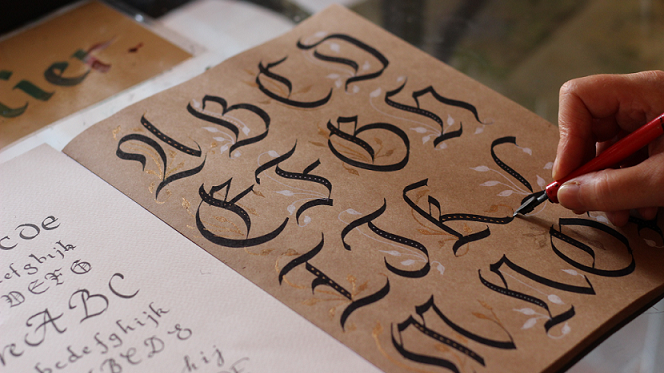
SSL Certificate Installation for CompleteFTP
Use these instructions to install your SSL Certificate for CompleteFTP.
Before installing your SSL Certificate, you first need to create a Certificate Signing Request (CSR) (see Certificate Signing Request (CSR) Generated Using CompleteFTP).
How To Install an SSL Certificate for CompleteFTP
- Open the CompleteFTP Manager, then open Server certificate.
Click Settings > FTP/FTPS > Advanced FTP/FTPS Settings > Security Settings > Server certificate.
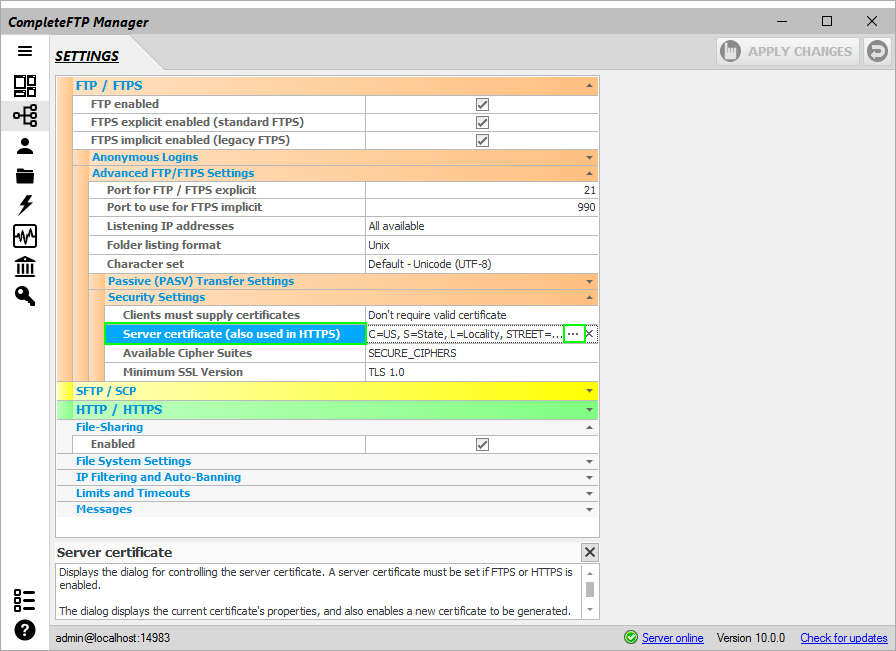
- In the CompleteFTP Server Certificate window, select Import a certificate from a file.

- Choose Yes in the Warning about the existing certificate will be overwritten.

- Choose the certificate file that contains the server certificate.
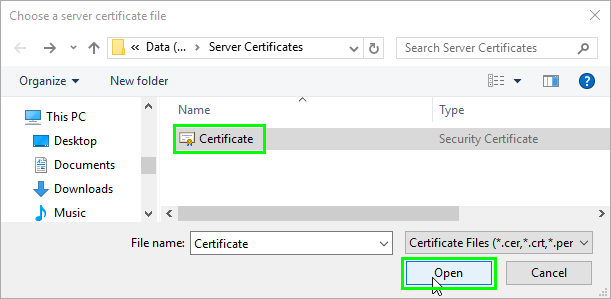
- Choose the private key which was generated when you created CSR file.
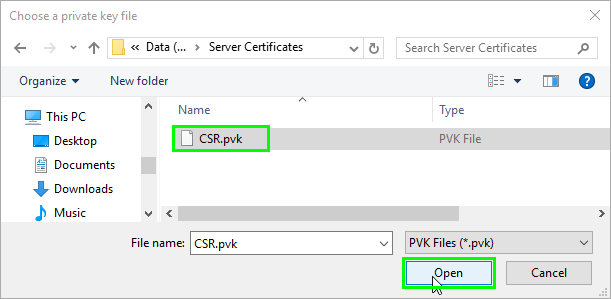
- Then enter the password that you set when your private key had been generated and click OK.
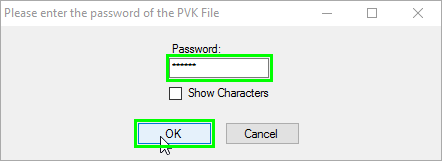
- Your SSL Certificate is now installed and ready to use.
