Certificate Signing Request (CSR) Generation Using CompleteFTP
Bruce Blackshaw

Use these instructions to generate a CSR using CompleteFTP Manager.
How To Generate a CSR using CompleteFTP
- Open the CompleteFTP Manager, then open Server certificate.
Click Settings > FTP/FTPS > Advanced FTP/FTPS Settings > Security Settings > Server certificate.
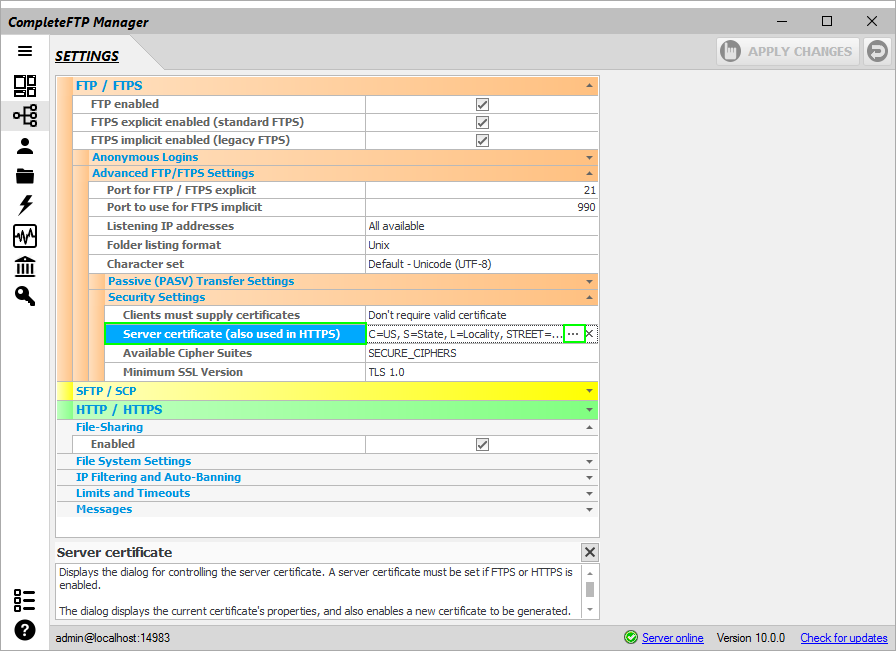
- In the CompleteFTP Server Certificate window, select Generate a certificate signing request (CSR).
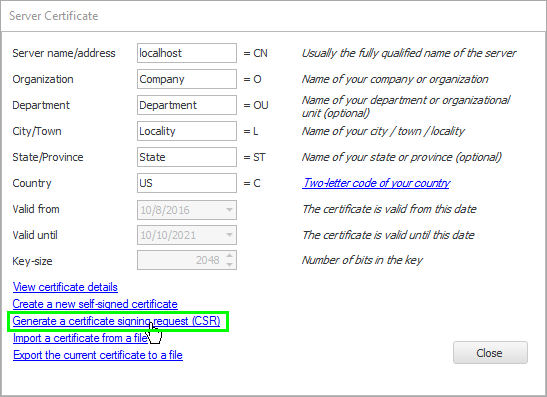
- Choose OK when the notice appears.

- Enter the certificate details and press OK.
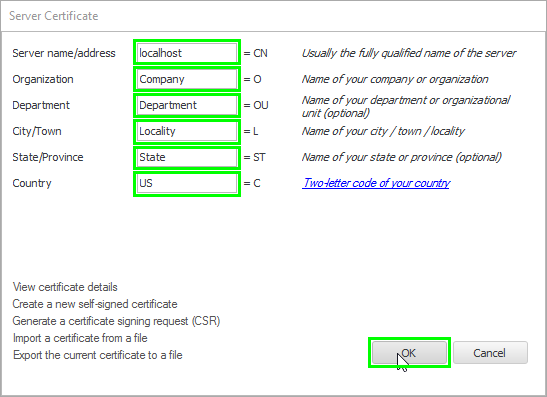
- Enter private key password.
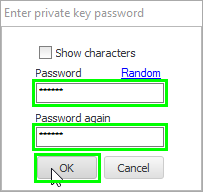
- The private key is generated - this key must be saved to a secure location for use with the issued certificate. Do not lose it! Your certificate is of no use without the corresponding private key.

- The CSR file is generated.
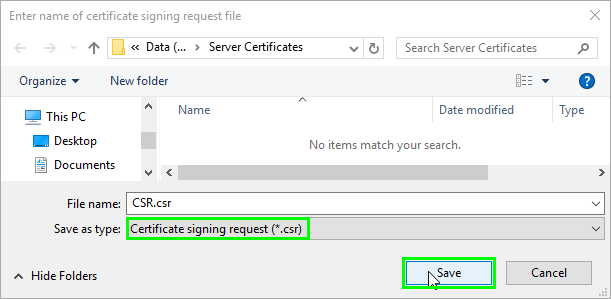
- Click OK to confirm the notice about CSR generated.
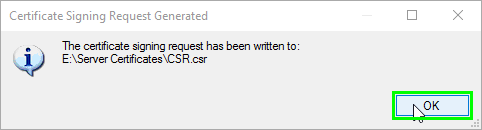
- Now your private key and CSR file are ready to use. If you already have your SSL Certificate and just need to install it (see SSL Certificate Installation Instructions).
