Install a CA certificate
This guide demonstrates how you should install your SSL Certificate for CompleteFTP.
Before installing the SSL Certificate, you first need to create a Certificate Signing Request (CSR).
- From the side-bar menu, select the 'Sites' panel (Enterprise MFT):
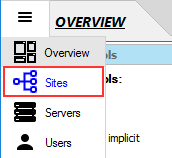 OR the 'Settings' panel (other Editions)
OR the 'Settings' panel (other Editions)
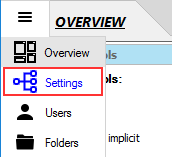
- Click 'FTP/FTPS' -> 'Advanced FTP/FTPS Settings' -> 'Security Settings' -> 'Server certificate' then select the ellipsis (...) button
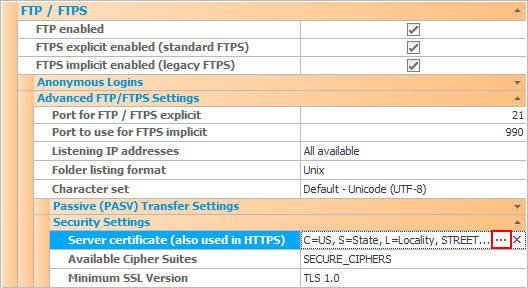 .
.
- In the 'Server Certificate' dialog box, select the 'Import a certificate from a file' link.
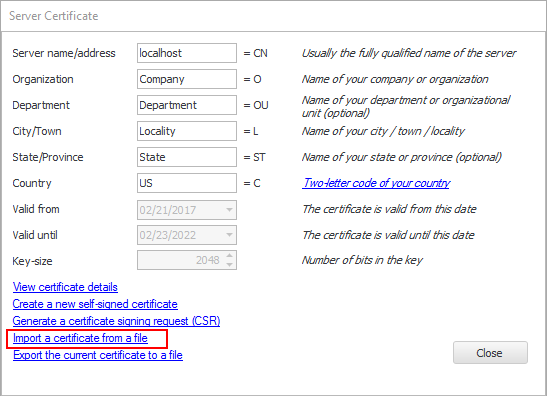
- Choose 'Yes' when the Warning pops up which says : 'The existing certificate will be overwritten'.
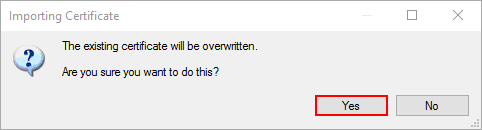
- Choose the certificate file which contains the server certificate.
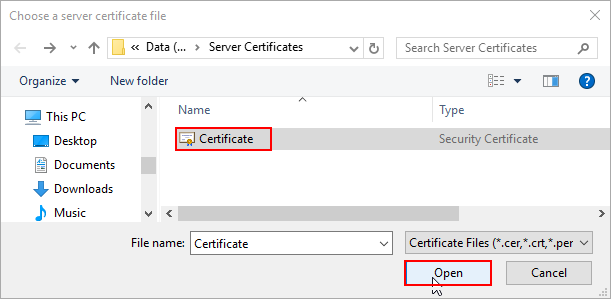
- Choose the private key which was generated when you created the CSR file.
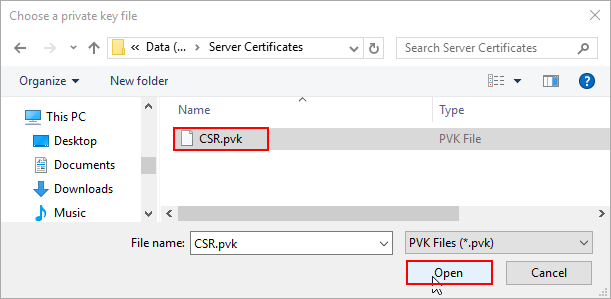
- Then enter the password that you previously set when your private key had been generated and click OK.
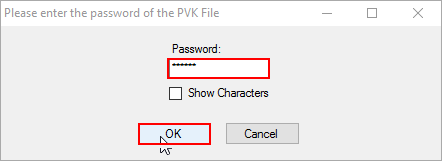
- Finally, click the 'Apply changes' button to save the changes.
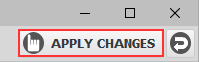 Your SSL Certificate is now installed and ready to use.
Your SSL Certificate is now installed and ready to use.
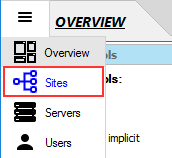 OR the 'Settings' panel (other Editions)
OR the 'Settings' panel (other Editions)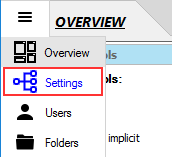
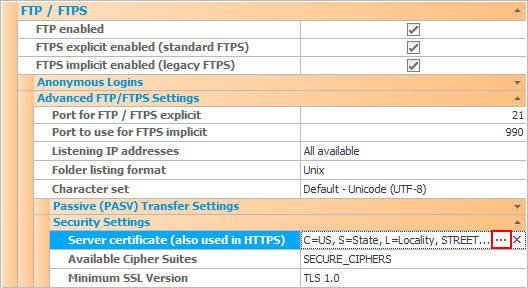 .
.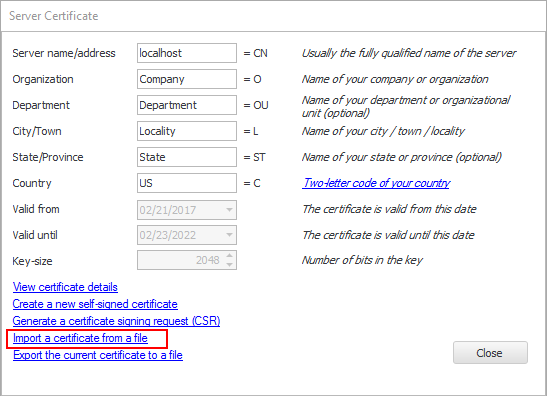
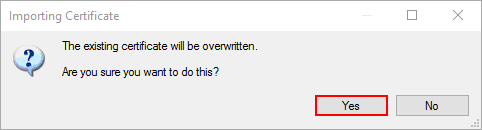
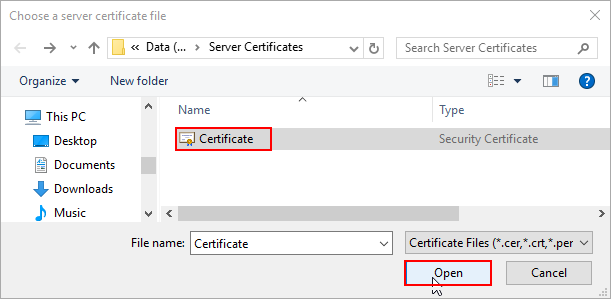
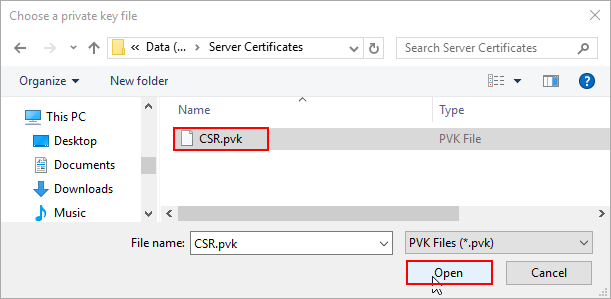
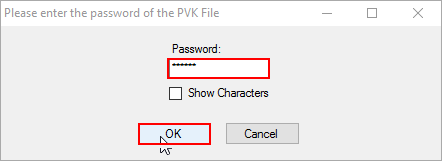
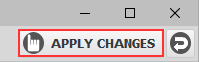 Your SSL Certificate is now installed and ready to use.
Your SSL Certificate is now installed and ready to use.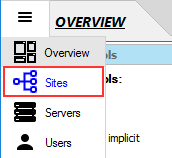 OR the 'Settings' panel (other Editions)
OR the 'Settings' panel (other Editions)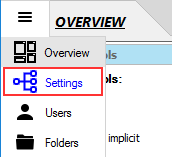
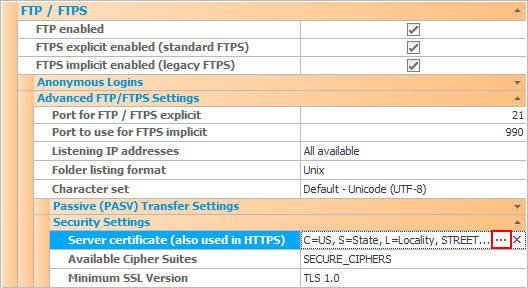 .
.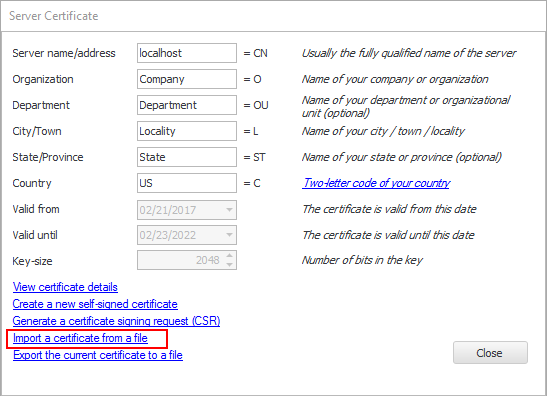
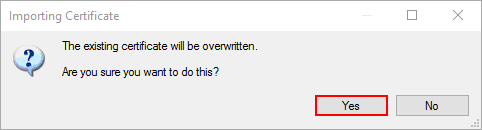
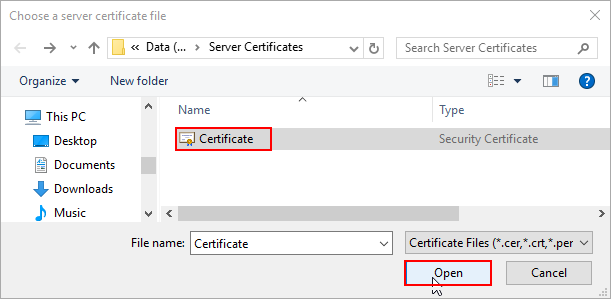
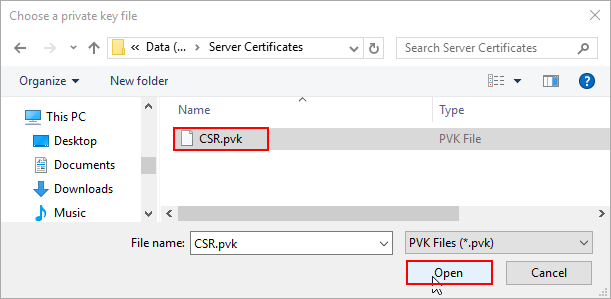
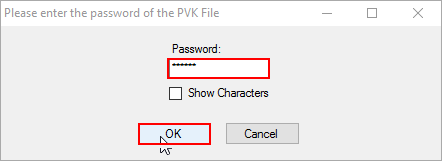
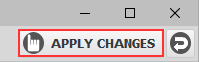 Your SSL Certificate is now installed and ready to use.
Your SSL Certificate is now installed and ready to use.