It's possible to configure CompleteFTP to allow specific users to connect only from specific IP addresses. This is done via the user property called 'Allowed IP addresses' in the User Properties panel (as shown below), but for this to have any meaning it's necessary to firstly deny access from other IP addresses.
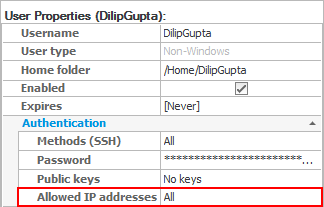
Denying access from IP addresses other than those allowed for specific users must be done via the IP filtering property in the Site Properties panel, as follows:
Once this is done, no connections will be allowed from any IP address. Note that more information on IP filters may be found in the section on IP Filtering and Auto-Banning.
Now that CompleteFTP has been configured to deny connections by default, we can go ahead and allow specific users to connect from specific IP addresses, as follows:
Note that entering allowed IP addresses simply automatically creates the appropriate user-specific IP filter rules (see here). More specifically, an 'allow rule' is created for the specified IP addresses the users on each site on which the user is enabled. Further customization of these rules may be done via the Site Properties panel.
For step by step instructions with pictures, please refer to Step-by-step guide: Accept connections only from specific users at specific IP addresses.