CompleteFTP's default home page (below) is displayed when a user first navigates to the server via a web browser.
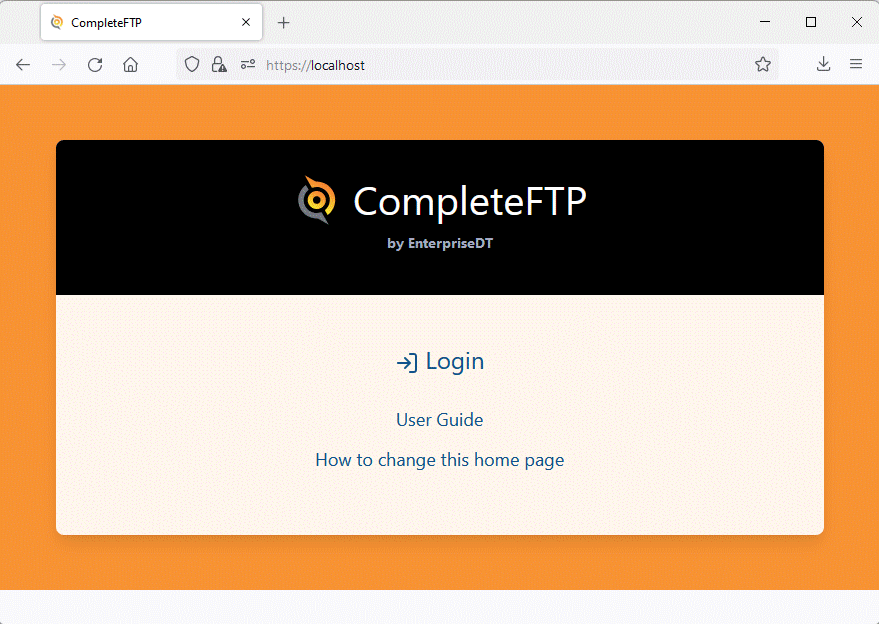
To modify the text or replace the home page, follow these steps:
C:\ProgramData\Enterprise Distributed Technologies\Complete FTP\Include\custom\customizations.jss
publicPageContent.homeURL = "https://mycompany.com";
publicPageContent.logo = "https://mycompany.com/logo.jpg";
publicPageContent.title = "My Company";
publicPageContent.subTitle = "";
publicPageContent.login = "Sign In";
publicPageContent.links = [
{ url: "https://mycompany.com/instructions.html", text: "Usage Instructions" },
{ url: "https://mycompany.com/privacy.html", text: "Privacy Policy" }
];
publicPageTemplate to the path of your custom HTML file:
publicPageTemplate = "../Include/custom/homePage.html";The resulting file path will be:
C:\ProgramData\Enterprise Distributed Technologies\Complete FTP\Include\custom\homePage.htmlEnsure this HTML file has a link to
/Login or use the provided Javascript redirect code:
<html> <body> <script type = "text/javascript"> window.location = "/Login"; </script> </body> </html>
loginPageTemplate and logoutPageTemplate variables, respectively. Ensure that customized templates work reliably, especially after CompleteFTP updates.
For more detailed instructions, please refer to Step-by-step guide: Customize the web home page