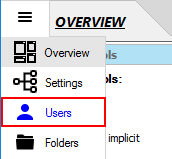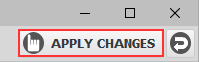Allow users to share a folder (Method 2)
This guide illustrates how to allow multiple users, with different Windows home folders,
to share a common sub-folder. This is done by using a %UserName% macro in the Windows path of the home folder
so that, even though they will all have the same home folder (network/macro folder) in the virtual file-system, this
folder will map to their different Windows home folders.
Before getting started, ensure that the users have already been created in the Users panel.
In this guide, 'FredJones' and 'JoeSmith' non-Windows users will be used.
- Create a root network/macro folder that contains the %UserName% macro.
-
Select the 'Folders' panel from the side-bar menu.
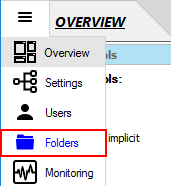
-
Click the 'Add root folder' link at the top of the panel.
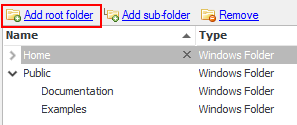
-
Select the 'Network/Macro' folder from the menu.
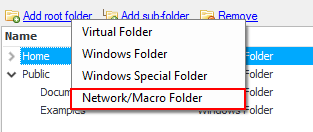
-
In the 'Network/Macro Folder' dialog box, enter the Windows path of the folder, e.g. 'C:\FTPUsers\%UserName%', then check
the 'Automatically create the directory' checkbox and click 'OK'. (Please note the User's Home Folder must be listed under this directory - C:\FTPUsers- for this example to work)
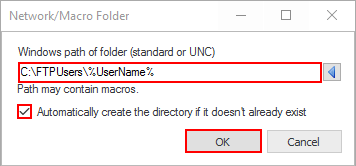
-
Select the folder you've just created, it's probably called 'NetworkMacro Folder 1'.

-
In the 'Folder Properties' window, change the folder's name to a meaningful one, e.g. 'UserHome'.
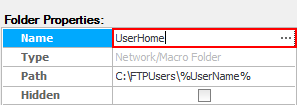 This will be the home folder in the virtual file-system for the users, although it will map to a different Windows directory
for each user.
This will be the home folder in the virtual file-system for the users, although it will map to a different Windows directory
for each user.
-
Give full access permissions to /UserHome folder to all users. In other words, all users who have an account on the server will be able to access to
their own unique Windows folder through /UserHome, even if their home folder is elsewhere
-
If you're using Standard Edition, select the 'All users (full)' option in 'Folder Properties' window (It's selected by default).
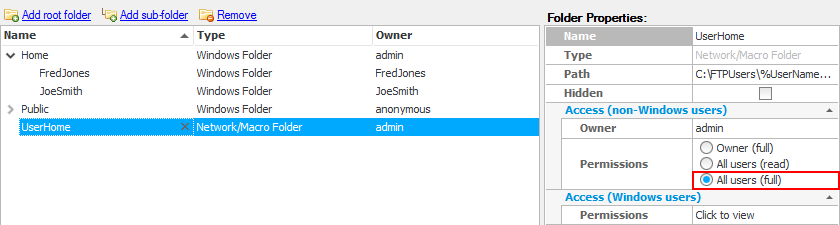
-
If you're using Professional/Enterprise MFT, select 'All users' tab and then check all permission checkboxes.
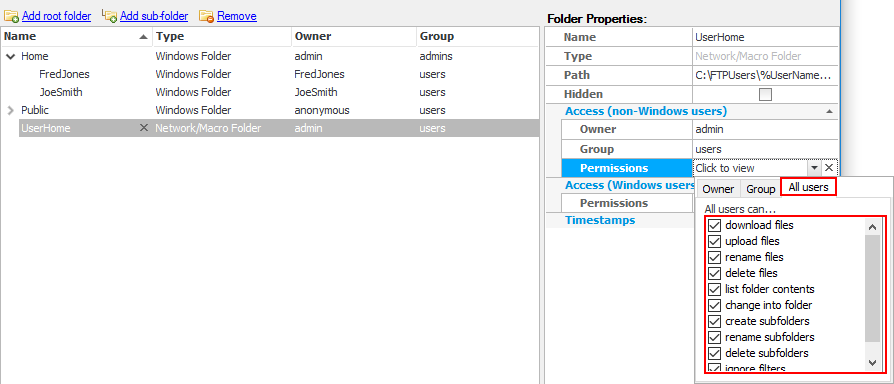 In these higher editions, permissions can be more tightly controlled using groups.
In these higher editions, permissions can be more tightly controlled using groups.
- Add the folder that will be shared among the users beneath /UserHome.
- Select the 'UserHome' folder then click the 'Add sub-folder' link.
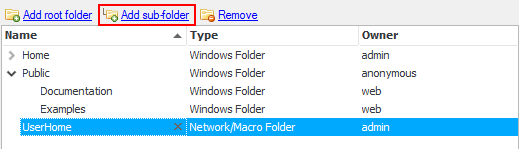
- Select the 'Windows Folder' from the menu.
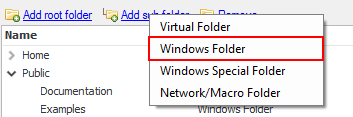
- In the 'Select a folder' dialog box, select the folder that users will share with one another, e.g. 'SharedFolder'.
You can also create a new one via the 'New Folder' button.
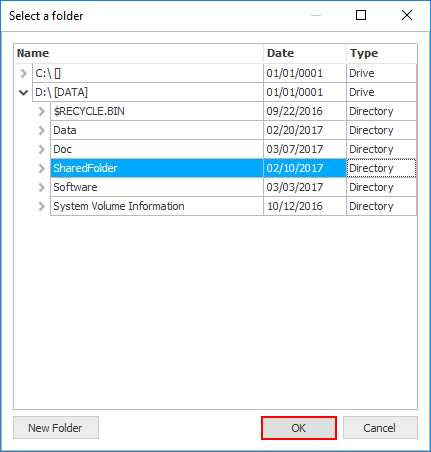 Now, the 'SharedFolder' is added underneath the 'UserHome' folder.
Now, the 'SharedFolder' is added underneath the 'UserHome' folder.

- Set the home folders of the users to /UserHome folder.
- Select the 'Users' panel from the side-bar menu.
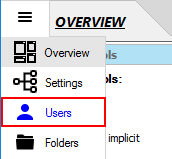
- Select both 'JoeSmith' and 'FredJones' and set their 'Home Folder' to '/UserHome'.

- Finally, click the 'Apply changes' button at the top right of the CompleteFTP Manager.
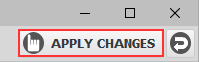
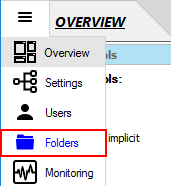
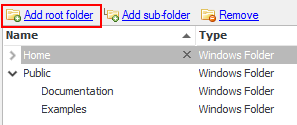
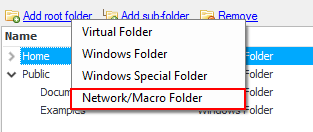
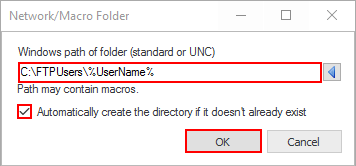

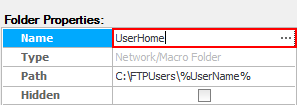 This will be the home folder in the virtual file-system for the users, although it will map to a different Windows directory
for each user.
This will be the home folder in the virtual file-system for the users, although it will map to a different Windows directory
for each user.
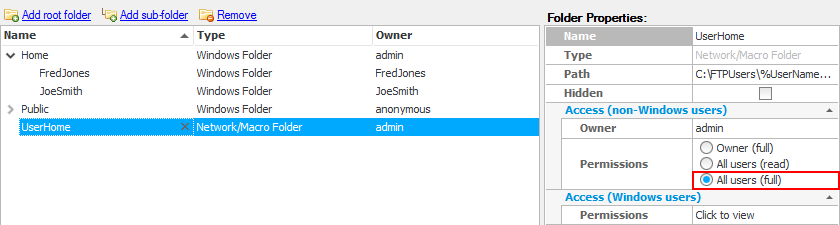
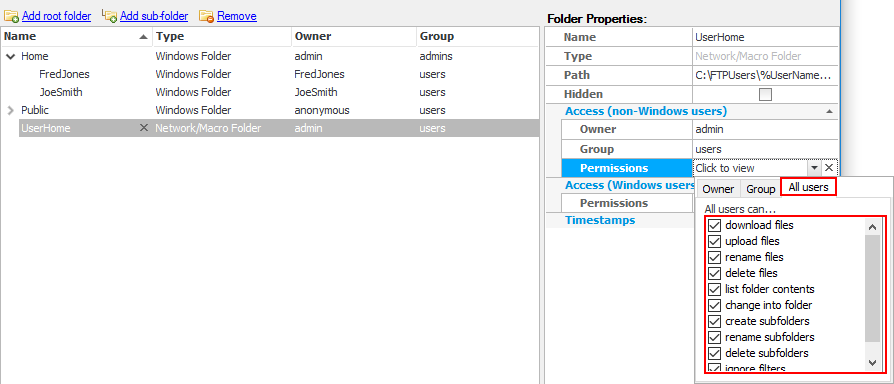 In these higher editions, permissions can be more tightly controlled using groups.
In these higher editions, permissions can be more tightly controlled using groups. 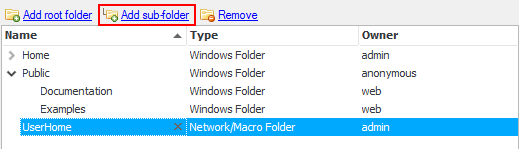
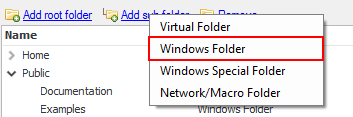
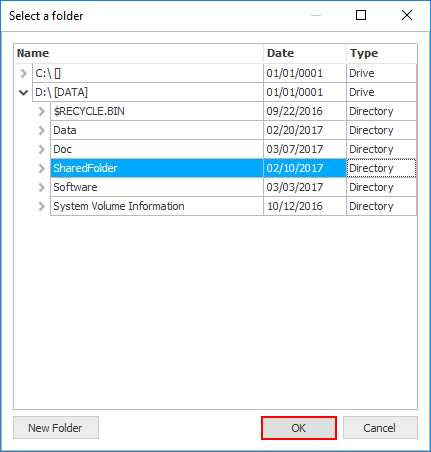 Now, the 'SharedFolder' is added underneath the 'UserHome' folder.
Now, the 'SharedFolder' is added underneath the 'UserHome' folder.