Add a Windows user (Standard edition only)
- Select the 'Users' panel from the side-bar menu.
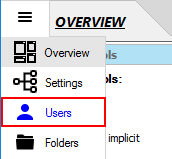
- Click the 'Add user' link at the top of the panel.
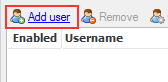
- Select 'Windows user(s)' from the menu.
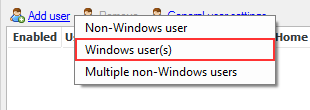
- In the 'Add Windows Users' dialog box, select the user, e.g. 'Fred', to be added from the list.
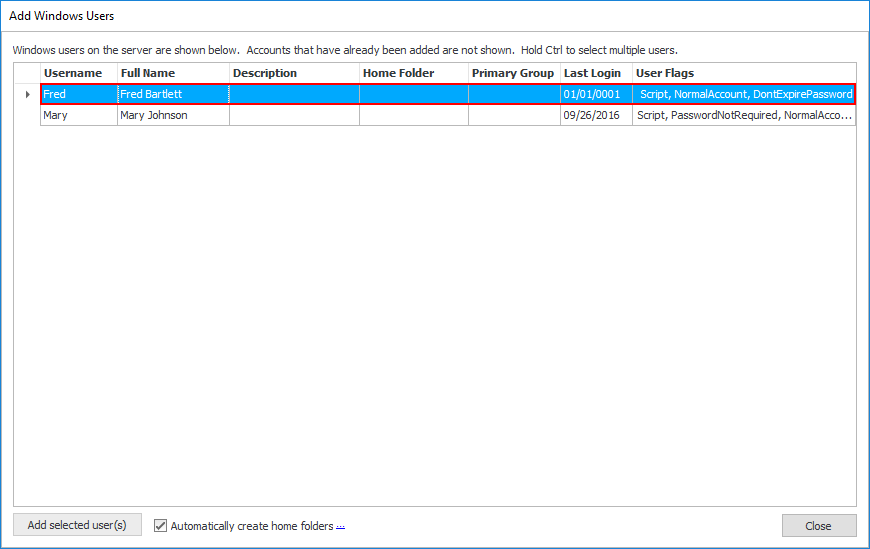
- Select the way you want the user's home folder to be created. There are two options here:
(1) Automatically create the user's home folder by checking the 'Automatically create home folders' checkbox (It's selected by default).
 (2) Manually create the user's home folder by un-checking the 'Automatically create home folders' checkbox.
(2) Manually create the user's home folder by un-checking the 'Automatically create home folders' checkbox.

- Click the 'Add selected user(s)' button. If you checked 'Automatically create home folders' then skip to step 8.
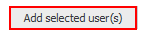
- In 'Home Folder' dialog box, select the user's home folder (default or non-default one) manually. Then click 'OK'.
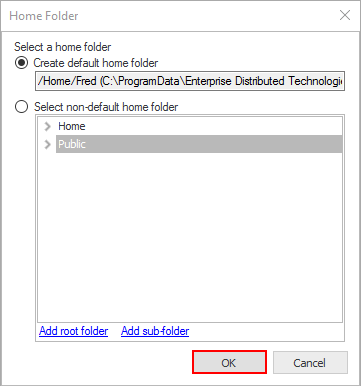
- Click the 'Close' button if you don't want to add another Windows user.
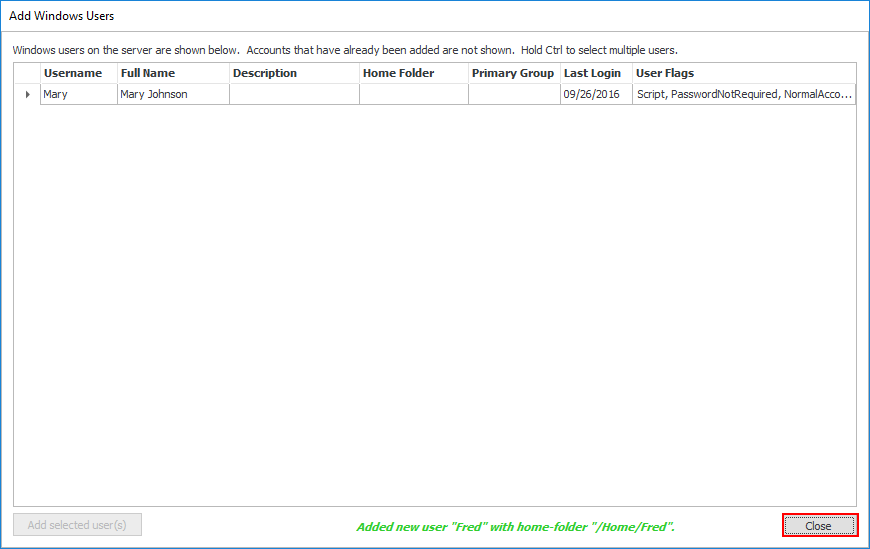
- Click the 'Apply changes' button at the top right of the CompleteFTP Manager.
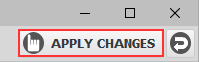 The users are now successfully added to the CompleteFTP server and displayed in the user list.
The users are now successfully added to the CompleteFTP server and displayed in the user list.

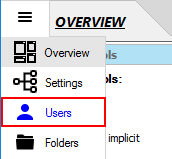
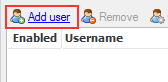
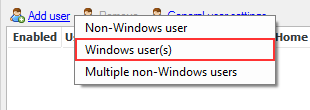
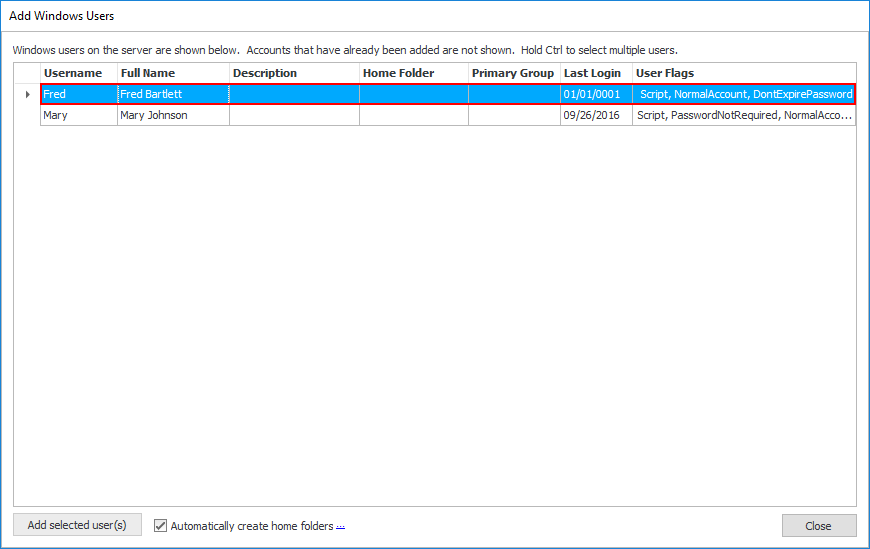
 (2) Manually create the user's home folder by un-checking the 'Automatically create home folders' checkbox.
(2) Manually create the user's home folder by un-checking the 'Automatically create home folders' checkbox.
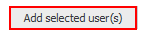
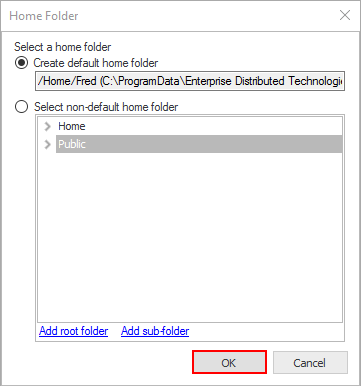
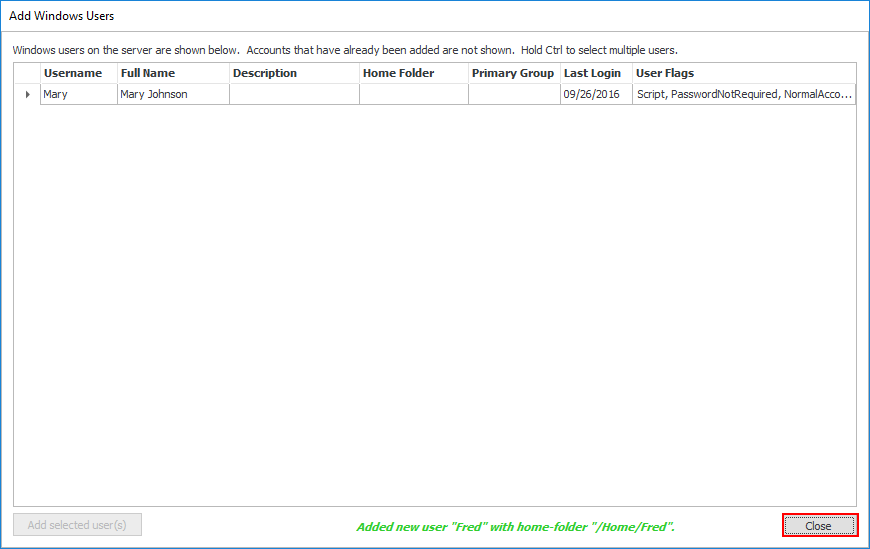
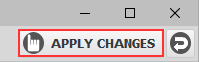 The users are now successfully added to the CompleteFTP server and displayed in the user list.
The users are now successfully added to the CompleteFTP server and displayed in the user list.