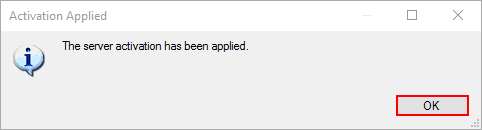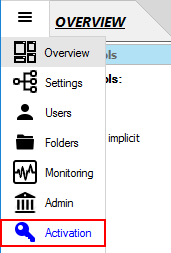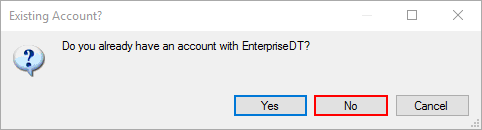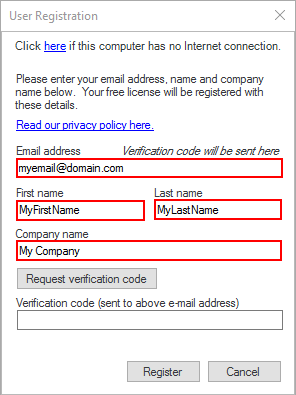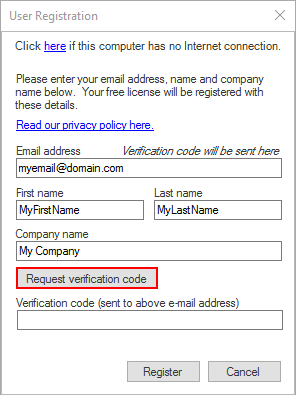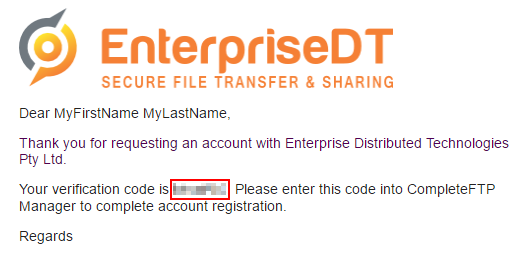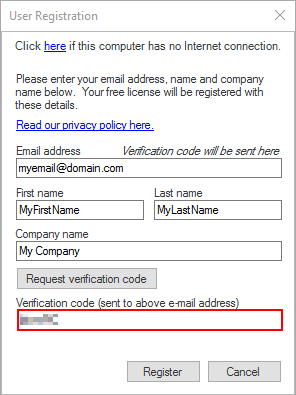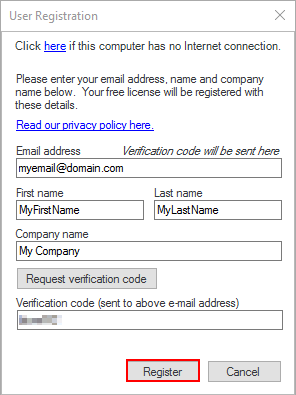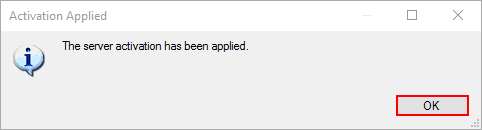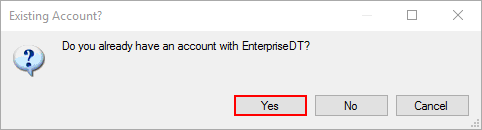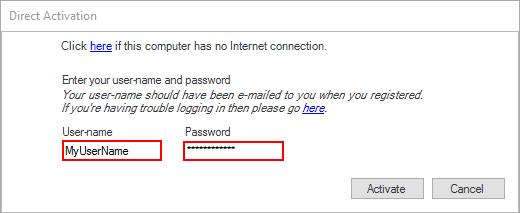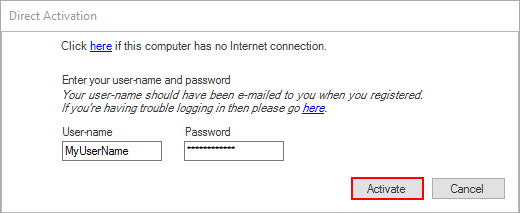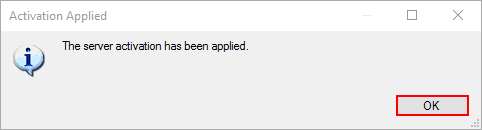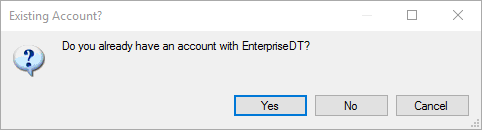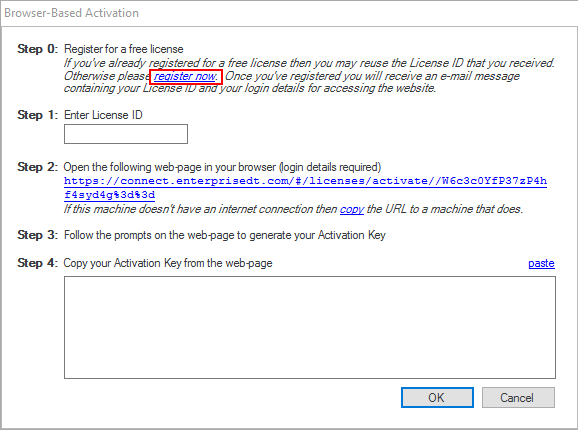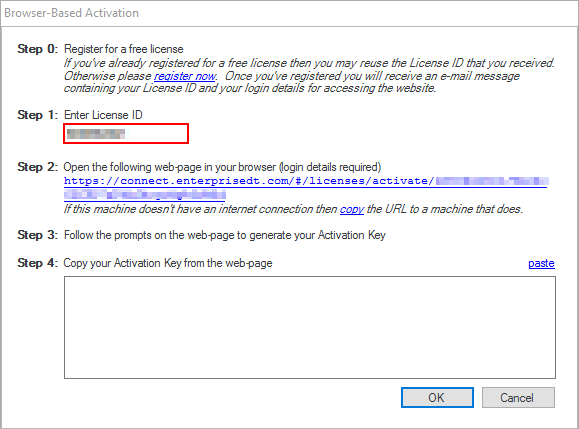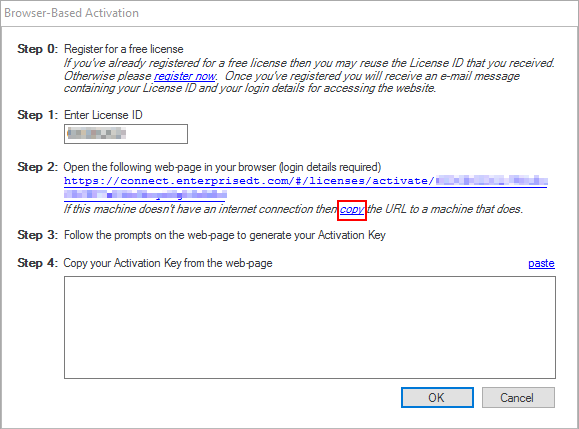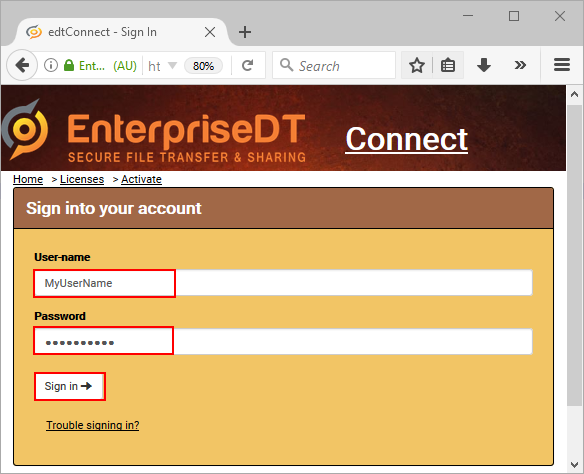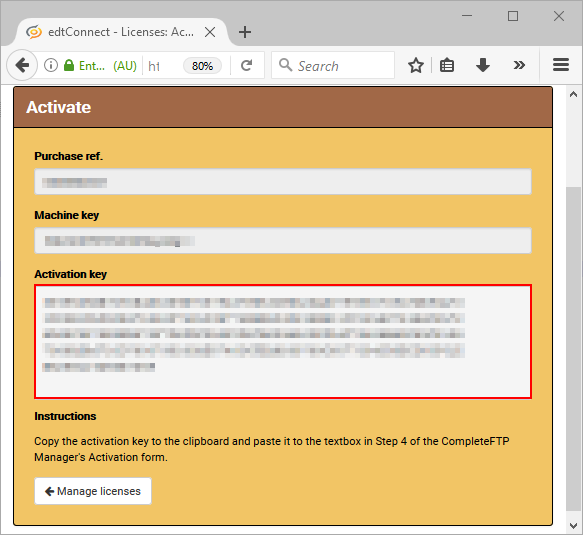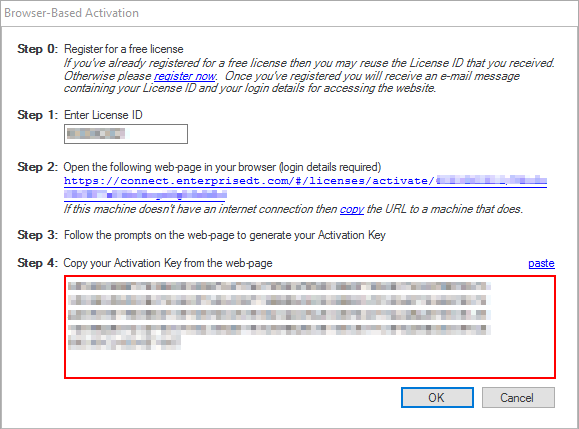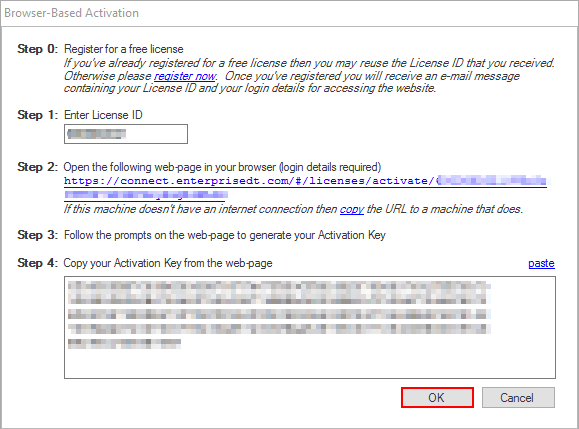Activate CompleteFTP free
- Select the 'Activation' panel from the side-bar menu.
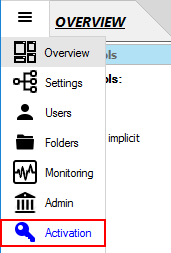
- Click the 'activate for free' link.

- If you do not have an account with us at EnterpriseDT then take the following steps to create a new one:
- Choose 'No' button.
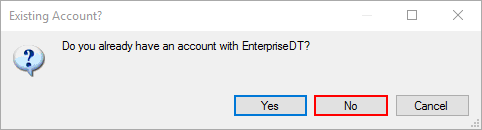
- Enter a valid e-mail address, your name and, optionally, the name of your company.
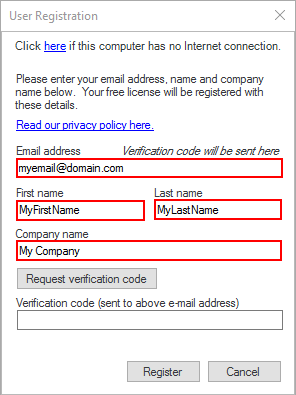
- Click the 'Request verification code' button. This will tell the EnterpriseDT server to send a
verification code to the e-mail address that you entered. It should arrive within a minute or so.
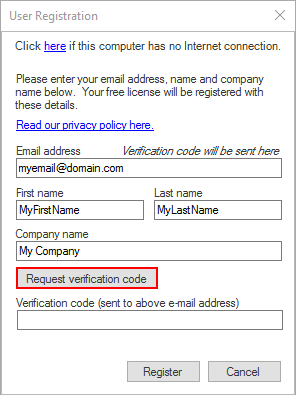
- Copy the verification code from the e-mail to the clipboard.
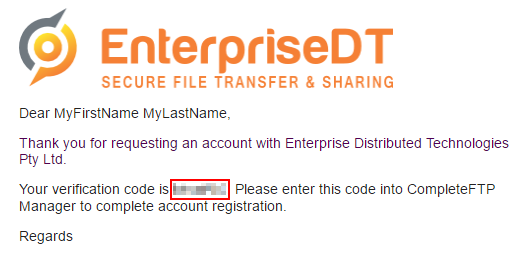
- Paste the code into the last field on the 'User Registration' form.
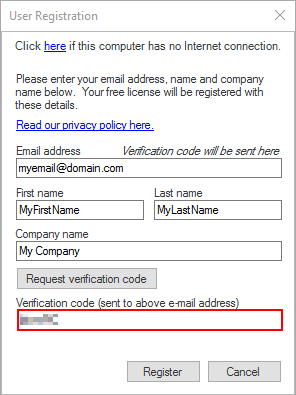
- Click the 'Register' button.
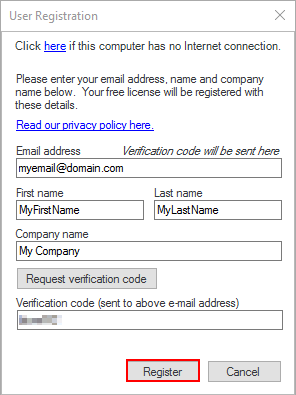
- After a few seconds your account will have been registered and your server activated.
Press the 'OK' button when the 'Activation Applied' dialog pops up.
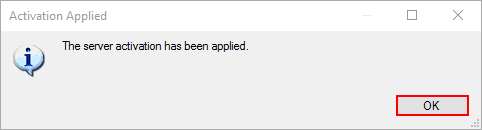
- If you already have an account then take the following steps to activate a Free Edition server using your existing account.
- Choose the 'Yes' button.
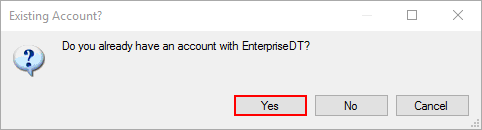
- Enter the user-name which you received when you first registered your account and use the password which you have now set for this account.
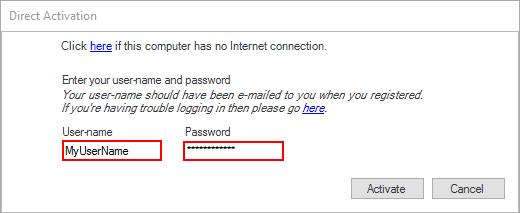
- Then Click the 'Activate' button. CompleteFTP Manager will automatically activate your server.
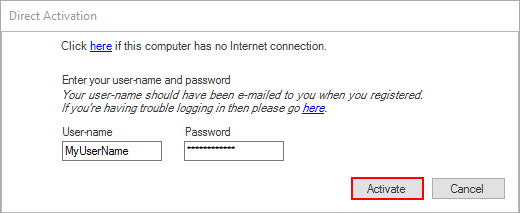
- Now, your server should have been activated successfully.
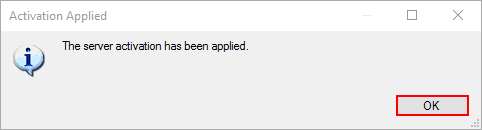
Activating the Free Edition without a direct Internet connection
In case the machine on which CompleteFTP Manager is running, doesn't have an Internet connection, then please follow the steps below:
- Select the 'Activation' panel from the side-bar menu.
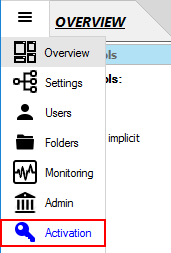
- Click the 'activate for free' link.

- You will be asked whether or not you have an account with EnterpriseDT. Click 'Yes' or 'No'.
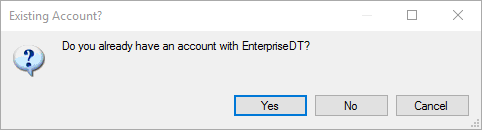
- In the dialog pops up, Click the 'here' link at the top to open the 'Browser-Based Activation' dialog.

- If you've previously registered for a free license then use the License ID that was e-mailed to you.
If you haven't previously registered, then follow the 'register now' link in step 0 to register you account
and receive your License ID (by e-mail).
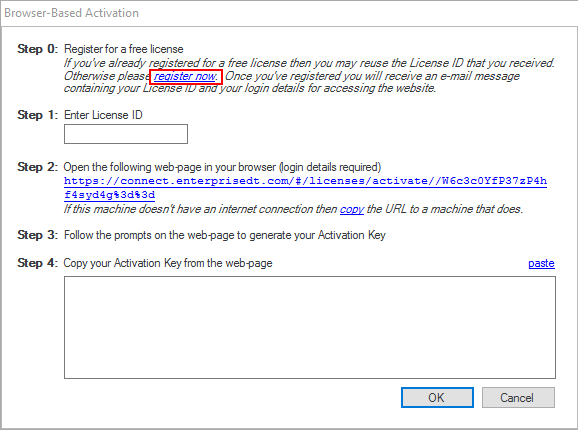
- Enter the License ID in step 1.
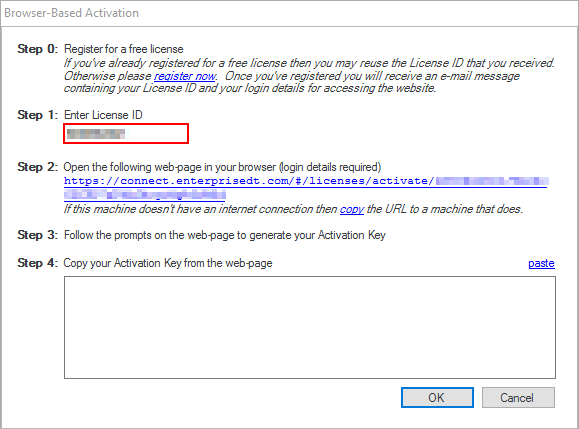
- Click the link marked 'copy' in step 2, to copy it to the clipboard.
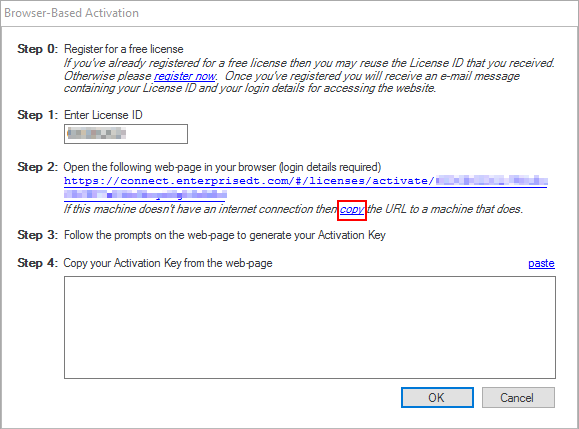
- Send the link to a computer that does have Internet access and open it.
- On the web-page that opens, enter your user-name and password. Then click 'Sign in'.
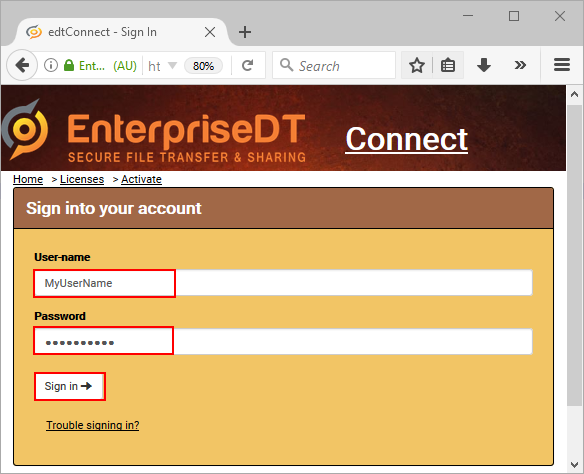
- Copy the Activation Key shown on the web-page, to the clipboard.
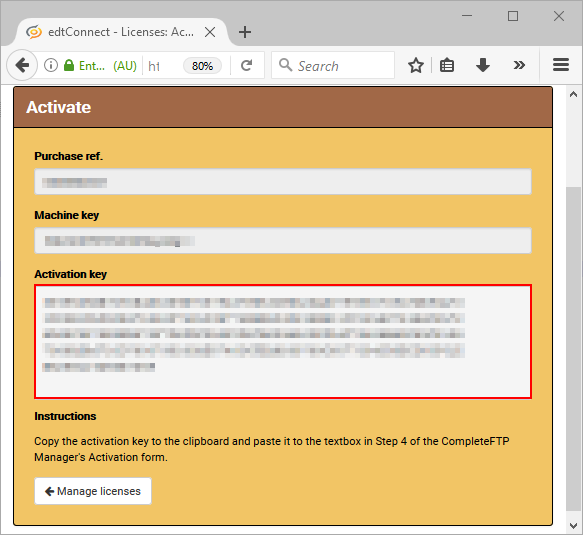
- Send the Activation Key to the computer that's running CompleteFTP.
- Paste the Activation Key into the field in step 4.
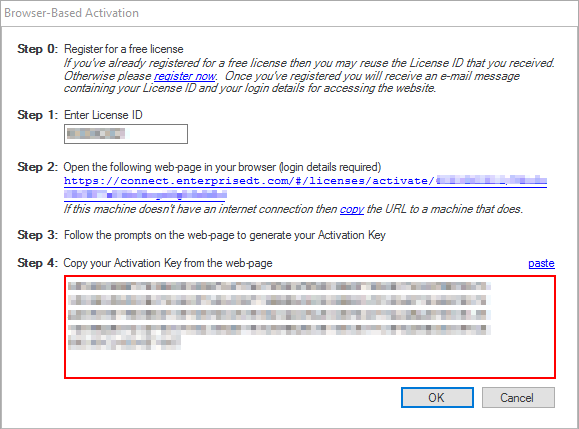
- Click 'OK' to complete the activation.
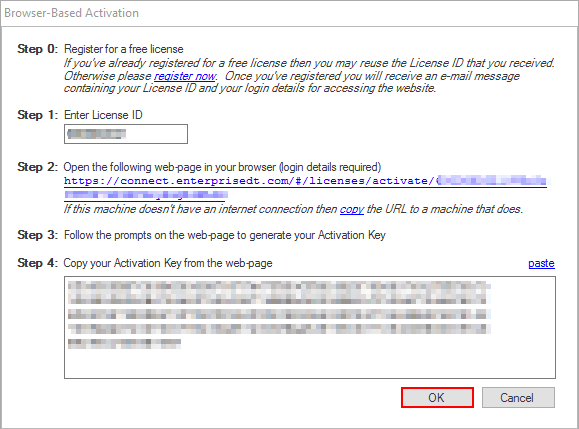
- Now, your server should have been activated successfully. Click the 'OK' button when the notice appears.