The Real-time Logging panel shows server logging messages in real-time. This is particularly useful when testing a new configuration or trouble-shooting a problem. The panel is available in three places in CompleteFTP Manager:
This description applies to all three instances as their behaviour is nearly identical.
Once the Show link is clicked, the Real-time Logging panel is ready to start reporting activity taking place on the server.
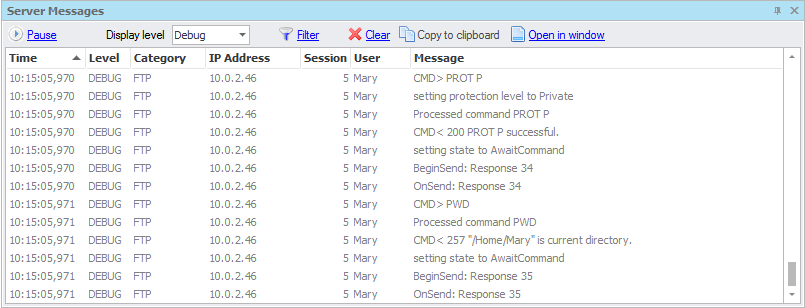
Server messages will keep scrolling down the page until Pause is pressed.
The amount of detail shown in the server messages panel is controlled via the dropdown list labelled Level. Available levels are Error, Warning and Information. A higher level of detail called Debug becomes available when the server's logging level itself is set to Debug, which may be done in the Log Files panel.
Messages may be orderd by clicking on a column-heading. They may also be filtered by Category, Session or User by clicking either on the Filter link or on the small filter icon at the top right of these columns. When this is done a list of checkboxes shows up - one for each displayed value of the selected coloumn. If no checkboxes are checked then no filtering will be done on that column. If one or more checkboxes are checked then only rows that have those values will be displayed.
The panel may be cleared at any time by clicking Clear. If one or more rows are selected then the Copy to clipboard link will be enabled. Clicking this will copy all of the selected rows to the clipboard.