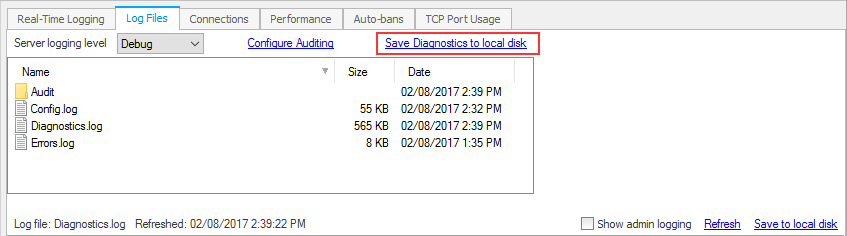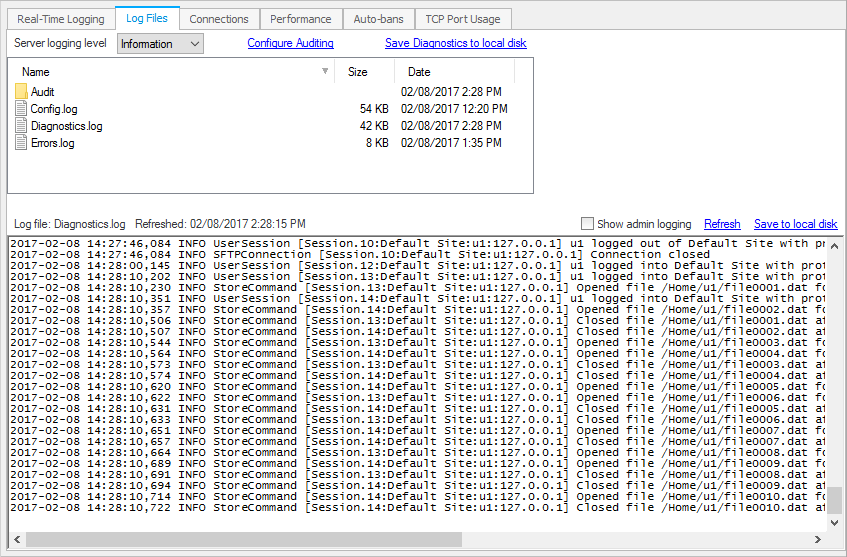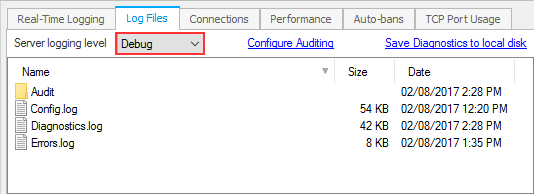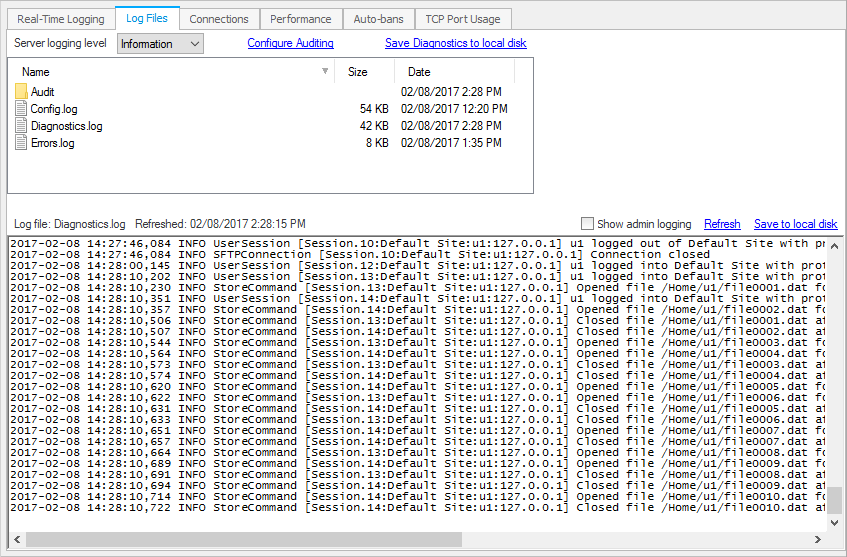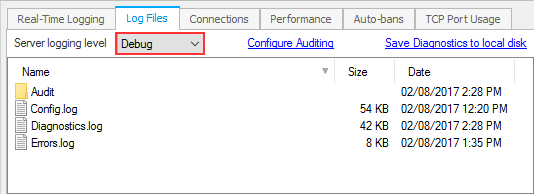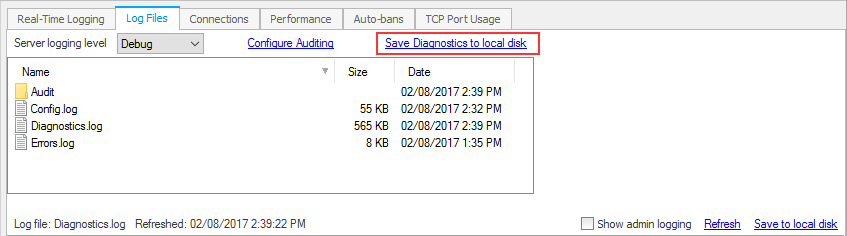Getting server diagnostics
Server diagnostic log files can be found in CompleteFTP's configuration directory, usually here:
C:\ProgramData\Enterprise Distributed Technologies\Complete FTP\Logs. The most important log is
diagnostics.log, but it also contains the error log and the audit log.
You can also download a diagnostic log directly from the CompleteFTP manager, as described below.
- Open the CompleteFTP manager and go to the Log Files tab in the Monitoring panel.
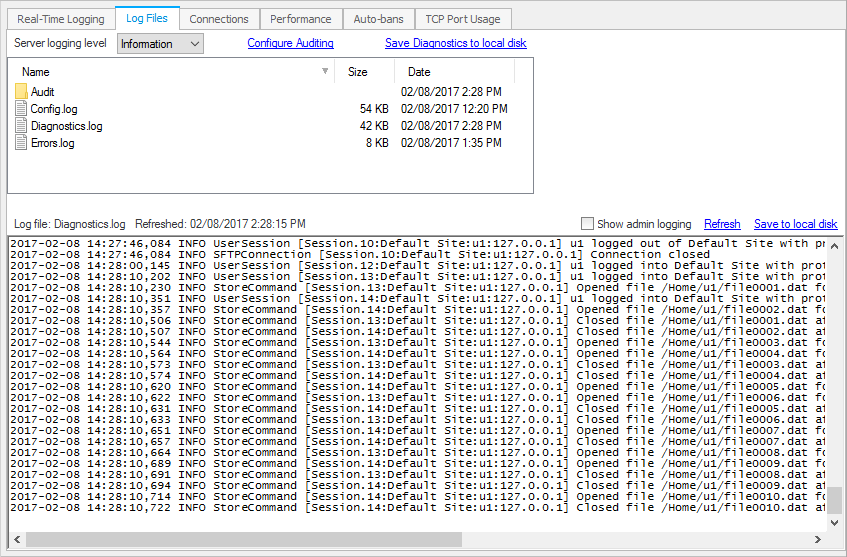
- Ensure that the logging level is set to Debug (or All).
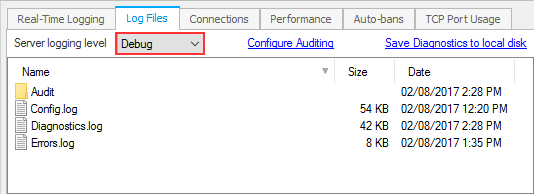
- Use "Apply changes" to save the changed settings.
- Attempt to reproduce the problem.
- Use the "Save Diagnostics to local disk" link to download a zip file containing a sanitised version of your
configuration file for analysis by our support team(stripped of password information and server keys) and your diagnostics.log file.
One drawback of having the manager running while trying to reproduce a problem is that the server log can get cluttered with logging from
the manager. It's often more helpful to close the manager after setting the logging level to debug, reproduce the issue, and then directly copy
the log files from the location specified above.