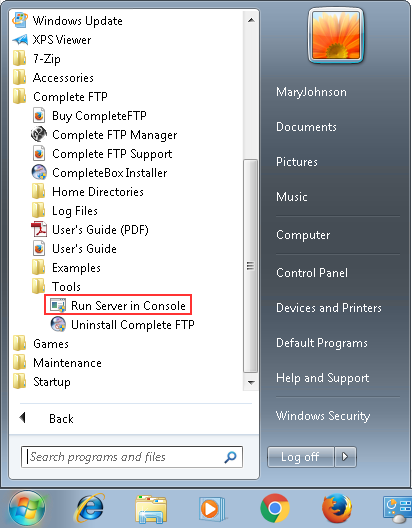CompleteFTP is installed as a Windows service, running as the local SYSTEM user, and by default is configured to run automatically on machine startup. The service can be stopped and started via Control Panel -> Administrative Tools -> Services. Select the CompleteFTP Service. Under more recent versions of Windows you will need to have administrator privileges to do this.
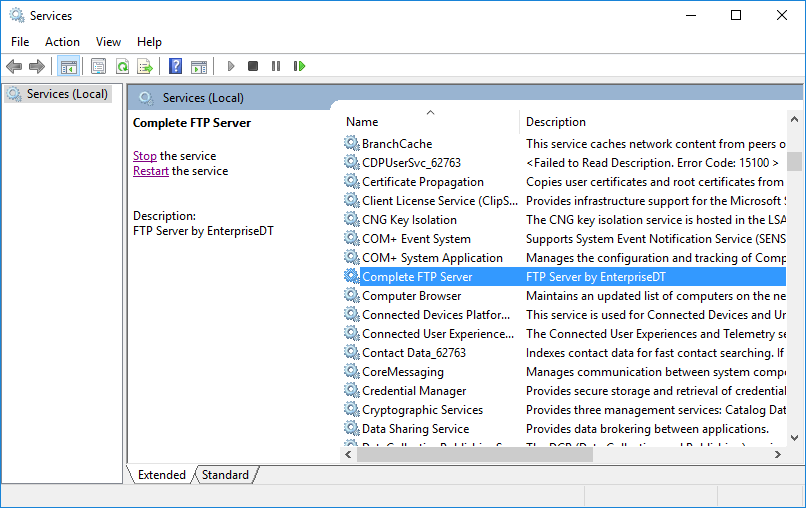
The service can also be started from the CompleteFTP Manager - but only if 1) it has been started on the server machine and 2) it was launched with administrator privileges.
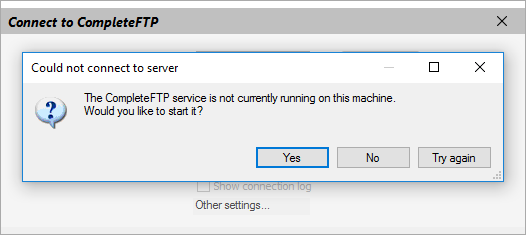
If the CompleteFTP service fails to start, or starts with errors, the most likely problem (other than the lack of administrator privileges) is:
Using 'netstat -a' in a DOS prompt will reveal what ports are in use. IIS is usually the most likely application already using ports.
If IIS will continue to be used for HTTP and HTTPS, then HTTP and HTTPS will need to be disabled in CompleteFTP - see here.
CompleteFTP can also be run as a console application (rather than as a service). This can often be useful in debugging problems. Select Run server in console from the CompleteFTP program menu (with the service stopped) to do so. It is usually necessary to "Run as administrator".