Add a non-Windows user should be selected to add a user that does not exist as a current Windows user on the server machine (or domain). This means an FTP user does not have to exist as a Windows user.
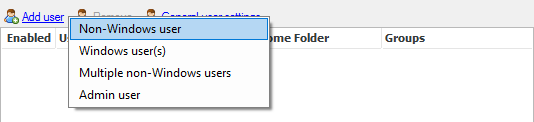
The username and details should be entered in Step 1.
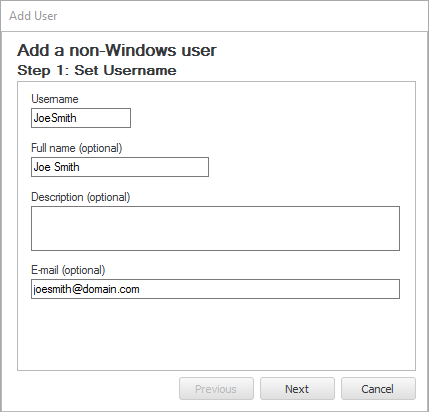
A password and/or public keys must be set in Step 2. Public keys are only used in SFTP, SCP and SSH (Standard Edition or better).
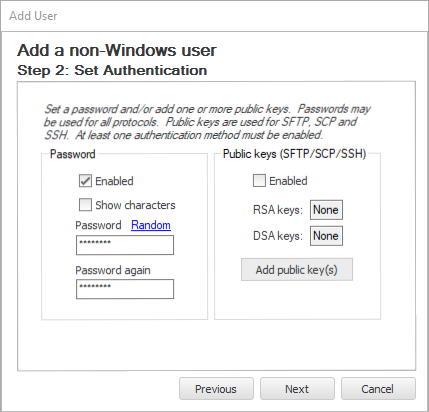
In step 3, the home directory for this user must be selected. By default, the new user's home directory will be created in the Home directory (see how to add a user for more details).
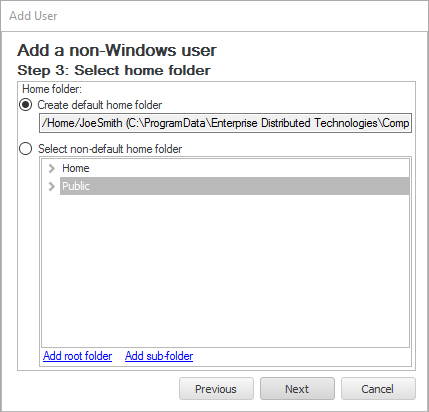
If a different home directory is desired, use 'Select non-default home directory' to choose one of the folders listed. You may need to create a virtual folder for them.
After selecting the home directory, select the 'Next' button, and finally 'Apply' to add this new user to the server database.
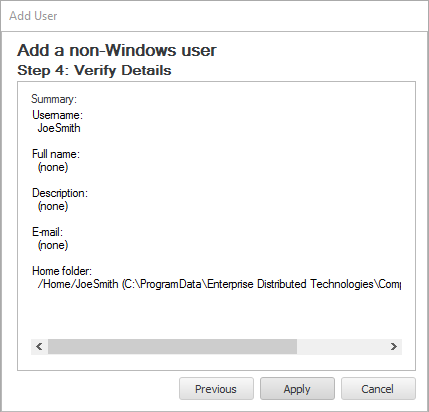
For detailed steps on adding a non-Windows user, please refer to Step-by-step guide: Add a non-Windows user.
Back in the Users window, which displays the current users, note that selecting on any user displays their details in the right hand panel. Any of these details can be edited at any time (although any changes will not apply to currently logged in users).