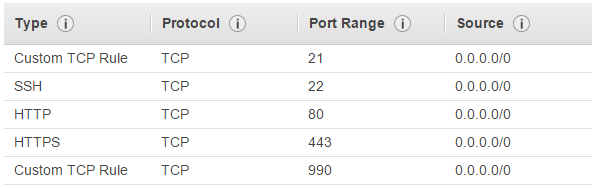
This tutorial explains how to set up CompleteFTP on Amazon's Elastic Compute Cloud (Amazon EC2).
1. Set up your EC2 instance (see here). You must create a security group (basically a firewall configuration) as per Amazon's instructions. At a minimum, you must allow connecting to your instance from your IP address using RDP (so you can connect remotely to your new instance).
2. Install CompleteFTP as usual - see Getting Started. Your RDP client should allow you to copy the installer to your instance. Aftewards, you should be able to run the manager and connect to the server.
3. Configure your security group for CompleteFTP. You need to add rules that permit users of your server to access it. This means opening up ports for FTP/FTPS, SSH, HTTP and HTTPS (if you are using all these protocols) -see below.
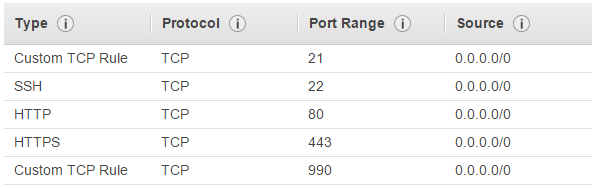
If you are using FTPS (explicit or implicit) then you also need open up a range of port for the data transfer connection, e.g.

In this case ports 10,000 to 11,000 are open, so you'll need to tell CompleteFTP that it should use these ports too, by setting the port range:
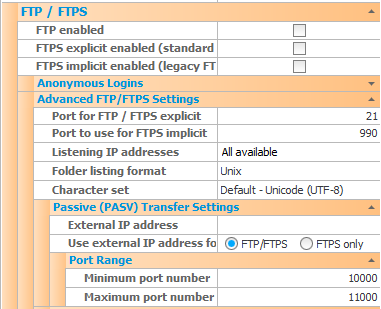
If you are not using FTPS then a port range need not be set. FTP (i.e. unencrypted) should work without setting the port range since the firewall is able to work out which ports to open up by inspecting the (unencrypted) commands being sent on port 21.