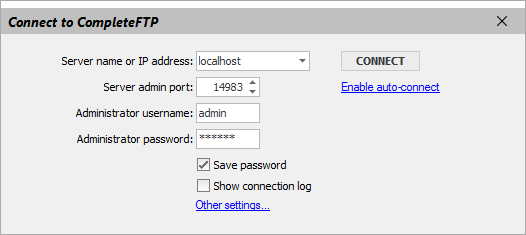
The CompleteFTP manager controls all settings for the CompleteFTP server (which typically runs as a Windows service).
The manager is started by selecting the CompleteFTP Manager icon from the CompleteFTP menu. Normally, the service must already be running for the manager to connect to it. If the server is not running, the manager will prompt to ask if the CompleteFTP Service should be started. If the manager is running with sufficient permissions, the service will be started. If not, the Windows Control Panel -> Adminstrative Tools -> Services must be used to start the service.
The connect dialog box is brought up when the manager is selected. This allows details of the host that the CompleteFTP service is running on, and the administrator credentials to be entered.
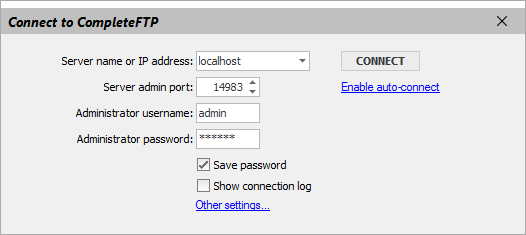
The defaults should generally be used (they are set in installation), and are shown below:
| Setting name | Default value |
| Server name/IP | localhost |
| Server admin port | 14983 |
| Administrator username | admin |
| Administrator password | [whatever was entered on install] |
Note that more detailed settings for the connection can be accessed via the Other settings... link. Normally these should not be modified. The "Save password" checkbox can be checked to save the administrator password so it is automatically entered, and "Show connection log" can be checked if there are problems connecting to help resolve the issue.
Once the CompleteFTP manager is running, all settings can be accessed via the list of panels on the left hand side. These include settings for the Site(s), File System, Users, Events (Professional Edition), Extensions (Enterprise MFT), Monitoring and Licensing.