Azure Files is a Microsoft service that offers network drives hosted in the cloud or, more specifically, the Azure Cloud Computing Platform. Azure Shares may be mounted in the virtual file-system of CompleteFTP Enterprise MFT. Once an Azure Share has been mounted as a folder in CompleteFTP, it may be accessed seamlessly by users in the same way that any other folder is accessed.
Before an Azure Share folder can be mounted the following are required: (1) an Azure Storage account and (2) a share in that account's File service.
Azure Share folders are added to CompleteFTP's virtual file-system in the same way as other folders in the filesystem - via the Folders tab, and by choosing New root folder or new sub-folder - in CompleteFTP Enterprise MFT, there is a Azure Share folder menu item.
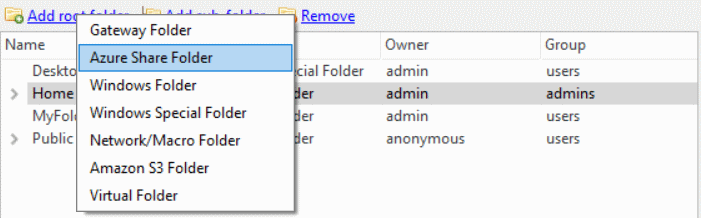
This brings up the Configure Azure File Share Folder dialog box.
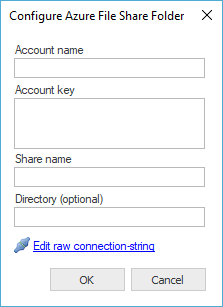
Each Azure storage account has a name and one or more access keys. Each share has a name and may contain a directory tree. In the dialog box, enter the account name, access key and the name of the share. You may also specify a directory within the share.
For special cases, it's also possible to enter the raw Azure File connection string. This connection string must contain an AccountName and an AccountKey attribute.
Once the changes have been applied, the folder should be accessible to connecting clients.
Files stored in Azure folders will not be automatically encrypted.