
This tutorial explains how to get started with CompleteFTP, our Windows secure file server supporting a variety of secure file transfer protocols, including FTPS, SFTP, SCP and HTTPS.
1. Installation. The latest Windows trial installer can be downloaded from here. If you have already purchased CompleteFTP, the production installer can be downloaded from our customer portal. To install, double-click on the installer executable. More details can be found here.
2. After the installation is complete, run the Complete FTP Manager to begin adding users.


3. A password is required for any user account you create. It is advisable for this to be as secure as possible. Alternatively, use the 'Random' button to quickly generate a secure password.
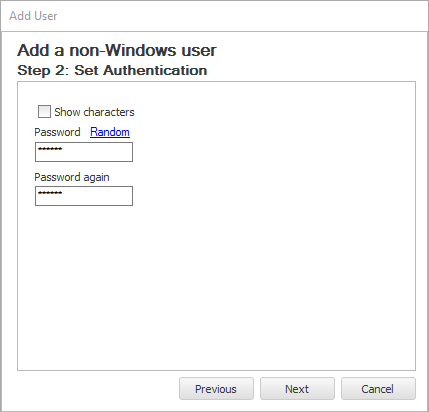
4. Select the home directory where the data for this user will be stored. The default is usually the best option,

5. Verify the information entered previously and select Apply:


6. The server is now available for connection using an FTP, FTPS or SFTP client.
For detailed instruction on how to allow users to connect to this server over the internet, please refer to Step-by-step guide: Accepting connections from the internet.
For detailed information on how to connect to this server using popular clients, see our tutorials: