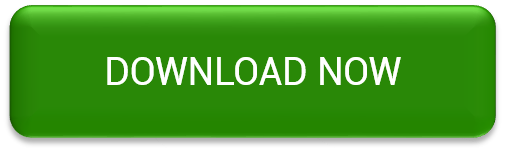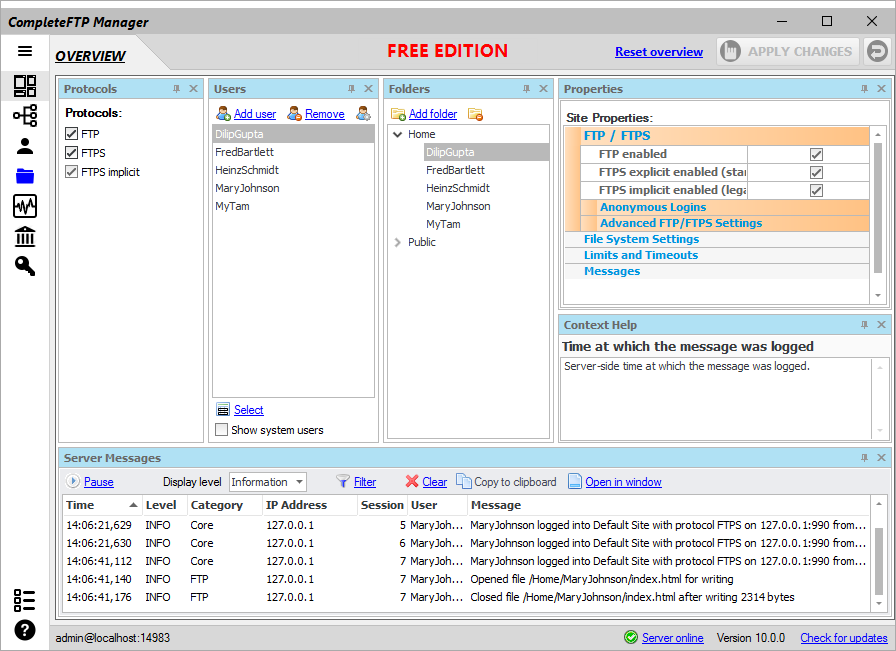With the recent launch of CompleteFTP Free, there is now another free FTPS server option for Windows.

Filezilla server?
Until recently, the easiest way to get a free FTPS server up and running on Windows was to download and install Filezilla server. Simple, free and robust, Filezilla server was a perfectly adequate solution.
But there were some nagging issues. Filezilla server has never managed to make it out of beta status, and that's not ideal if you want a production-quality solution. Also, getting support for Filezilla server is not always easy. You are largely dependent on Filezilla's sole author, and often the advice is that Filezilla adheres to the relevant standards, so it's your problem to fix your issue. For a production server, you want support available that resolves the issue.
Finally, there is no upgrade path. SFTP is now widely used, and is unsupported by Filezilla server. If you want SFTP support, you'll need another server, and you'll need to migrate all your users and data.
CompleteFTP Free
With the recent launch of CompleteFTP Free, there is now another free FTPS server option for Windows. CompleteFTP Free is one of the CompleteFTP family of server products, with thousands of users and many years of development history. It is fast, reliable and feature-rich, and is not in beta. Completely free for commercial use, paid technical support is optional for when you need it.
Best of all, if you need SFTP support later on, or any of the other many features available, all that is required is the purchase of a higher edition license such as the Standard Edition. You simply reactivate your installation, and you immediately have SFTP available - or even HTTP, HTTPS and SCP if you purchase Professional or Enterprise.
Setting up CompleteFTP Free
It is very simple to install CompleteFTP Free. And you can even import your existing Filezilla configuration, allowing all your Filezilla users and groups to be automatically loaded.
- Download and install the CompleteFTP trial.
- Start the CompleteFTP manager application, go to the Licensing tab and select “Free Edition” in Switch to section. Follow the prompts to complete the switch.
- Optionally import your Filezilla configuration (see the Help menu).
- Activate the installation at your convenience.
An overview video of how to install and get started can be found here.